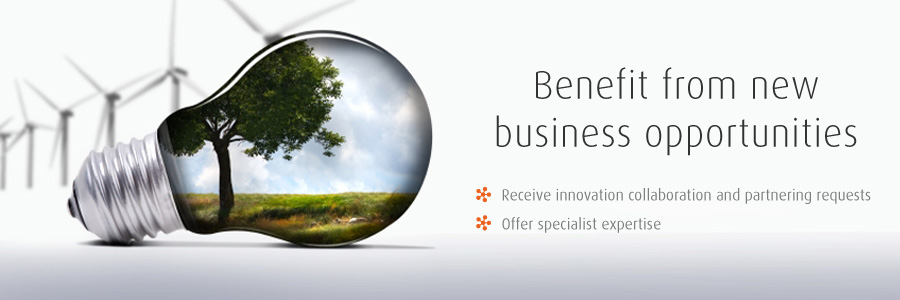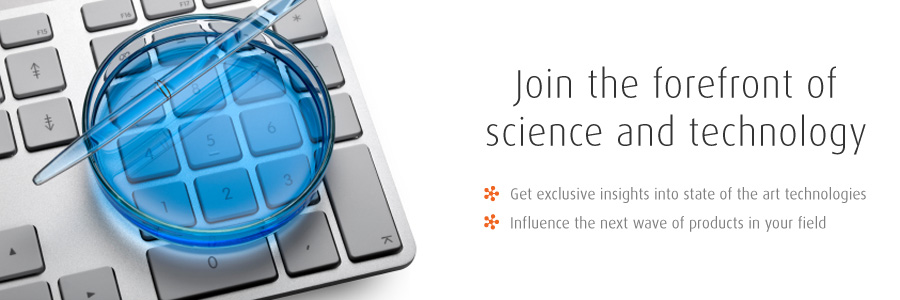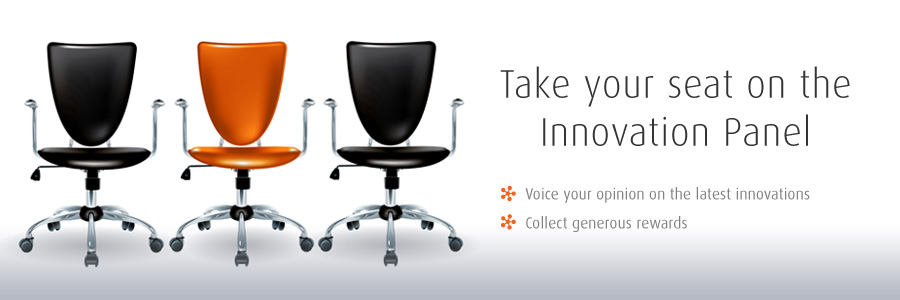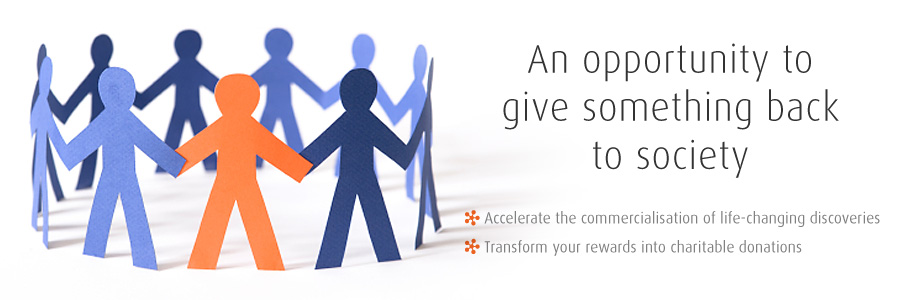Problems receiving emails
The information below can help you deal with issues regarding spam, bulk, or junk mail folders.
ISPs
Please make sure [membership@innovationpanel.com] is on your list of approved senders or contacts when you log in at your internet service provider. You may find the email is filtered by the ISP and therefore doesn't reach you either directly or through any of the forwarding rules you have set up.
Spam and Email Software
Check the settings in your email programme and adjust to your requirements. Add [membership@innovationpanel.com] to your safe senders list or contacts.
Outlook® 2003 and 2007
- On the Actions menu, select Junk E-mail, and click Junk E-mail Options.
- Click the Safe Senders tab.
- Click Add.
- Enter the following domain -- @yourdomain.com -- and click OK.
- Click OK
Gmail
- Click on the Spam folder on the left navigation bar. If it isn't visible in the menu click the 'More' button. If you find our message there, click on the message and click 'Not Spam' from the top menu bar.
Windows Live Mail
- Go to your 'Junk E-mail' folder. If you find our message there, right click on it, scroll to 'Junk Email' and click 'Add sender to safe senders list' OR highlight the message and click 'NOT JUNK' on the top menu bar.
AOL®
- Go to your "Spam" folder. If you find our message, select it and click "This is Not Spam."
Hotmail®
- Go to your "Junk Email" folder. If you find our message, select it and click "Not Junk."
To avoid accidentally filtering future messages:
- Click Mail, then Options (next to the Help link).
- Click Junk Email Protection.
- Click Safe List.
- Enter the following domain: @healthleadersmediacouncil.com
- Click Add.
Yahoo®
- Please check your "Bulk Mail" folder. If you find our message, select it and click "Not Spam."